Yamaha RX-V1900 Bedienungshandbuch
Stöbern Sie online oder laden Sie Bedienungshandbuch nach AV-Receiver Yamaha RX-V1900 herunter. Yamaha RX-V1900 Owner's Manual Benutzerhandbuch
- Seite / 146
- Inhaltsverzeichnis
- FEHLERBEHEBUNG
- LESEZEICHEN




- RX-V1900 1
- IMPORTANT SAFETY INSTRUCTIONS 2
- Caution-ii En 3
- Caution-iii En 4
- Contents 5
- Features 7
- About this manual 8
- Getting started 9
- Quick start guide 10
- Step 1: Set up your speakers 11
- ■ For other connections 12
- ■ For other operations 13
- Connections 14
- Placing speakers 15
- ■ Speaker types 16
- Connecting speakers 17
- SPEAKERS 18
- 10 mm (0.4 in) 19
- Banana plug 19
- This unit 19
- LeftRight 19
- Front speakers 19
- ■ Audio jacks 20
- ■ Video jacks 20
- Information on HDMI™ 21
- Audio and video signal flow 22
- MONITOR OUT 23
- Component Signal type 25
- Jacks to connect 25
- On component On this unit 25
- Connecting the FM and AM 28
- Connecting the power cable 29
- AC OUTLETS 29
- Setting the speaker impedance 30
- Turning this unit on and off 30
- Front panel display 31
- Using the remote control 32
- Basic automatic setup 34
- ■ If an error screen appears 36
- – –” is displayed instead 37
- [ENTER]: 38
- Playback 39
- Selecting audio input jacks 40
- (AUDIO SELECT) 40
- Using your headphones 40
- Muting the audio output 41
- Displaying the input source 41
- Sound field programs 43
- CLASSICAL 44
- LIVE/CLUB 45
- ■ For various sources 46
- ■ For game programs 46
- ■ For visual sources of music 46
- ■ For movie sources 47
- Using CINEMA DSP 3D mode 49
- Enjoying unprocessed input 49
- Using audio features 50
- FM/AM tuning 51
- FM 88.9MHz 51
- Preset FM/AM stations 52
- A FM 88.9MHz 53
- A5 FM 89.5MHz 53
- A1 CLEAR?[ENT] 53
- FM 88.9MHz1 54
- WXYZ-FM <1/3> 54
- ■ Front panel display 55
- Back to “STATION INFO” 55
- ■ Video monitor (OSD) 55
- Satellite Radio tuning 56
- 001 Preview 57
- ■ Category Search mode 58
- ■ Preset Search mode 58
- ■ Direct number access mode 58
- MEMORY A1 59
- Back to “CATEGORY INFO” 60
- (sold separately) 61
- To the AC wall outlet 61
- 184 SIRIUS Wea 62
- ■ All Channel Search mode 63
- 001 SIRIUS Hit 64
- 001 SIRIUS HIT 64
- Setting the Parental Lock 65
- Radio™ information 66
- Using iPod™ 67
- 3 Press 68
- Using Bluetooth™ components 69
- Advanced sound configurations 70
- LIVENESS 74
- S.LIVENESS 74
- SB LIVENESS 74
- REV.TIME 74
- EFFECT LEVEL 76
- Decoder parameter Features 77
- Operating the MANUAL SETUP 78
- 1 SPEAKER MENU 79
- ■ Speaker level B)LEVEL 80
- ■ Speaker distance C)DISTANCE 80
- Input level 81
- Output level 81
- 3 SOUND MENU 82
- ■ Low-frequency effect level 83
- (lip sync) 83
- 4 VIDEO MENU 84
- 5 INPUT MENU 85
- 6 OPTION MENU 87
- ■ Memory guard B)MEMORY GUARD 88
- ■ Zone set D)ZONE SET 89
- Saving the system settings 90
- Loading the system settings 91
- Using examples 92
- Set to SOURCE 94
- OPTN1 OPTN2 95
- Programming codes from other 97
- BD BD/HD 98
- Macro programming features 99
- Remote control features 100
- Clearing configurations 101
- Simplified remote control 102
- ■ Using external amplifiers 103
- ZONE 2 ZONE 3 104
- 120min. 90min 105
- 60min.30min.OFF 105
- Advanced setup 106
- Troubleshooting 108
- ADDITIONAL 109
- INFORMATION 109
- ■ Tuner (FM/AM) 112
- ■ XM Satellite Radio 113
- ■ SIRIUS Satellite Radio 114
- ■ Remote control 115
- ■ Bluetooth 116
- ■ AUTO SETUP 117
- After AUTO SETUP 118
- Resetting the system 119
- Glossary 120
- ■ Frequency 124
- ■ Q factor 124
- Specifications 125
- SET MENU tree 127
- LKIGFEDHJ 134
- List of remote control codes 138
- APPENDIX 139
- SATELLITE TUNER 141
- CD PLAYER 141
- CD RECORDER 142
- BLU-RAY/DVD PLAYER 142
- LD PLAYER 142
- MD RECORDER 142
- RECEIVER (TUNER) 142
- TAPE DECK 143
- CB MA LKIGFEDHJ 145
- Printed in Malaysia 146
Inhaltsverzeichnis
© 2008 Yamaha Corporation All rights reserved.RX-V1900Printed in Malaysia WP38590RX-V1900AV R e c e i ve rOWNER’S MANUALURX-V1900_U-cv.fm Page 1 Fr
QUICK START GUIDE6 EnThe following steps describe the easiest way to enjoy DVD movie playback in your home theater.In these steps, you need the follow
96 EnRemote control features Programming macro operationsYou can program your own macro to transmit several remote control commands in sequence at th
97 EnRemote control featuresADVANCED OPERATIONEnglishYou can clear all changes made in each function set, such as learned functions, macros, renamed c
98 EnRemote control featuresUse the supplied simplified remote control to make basic controls of this unit. Setting the controlling zone of the simpl
99 EnADVANCED OPERATIONEnglishThis unit allows you to configure a multi-zone audio system. The multi-zone configuration feature enables you to set thi
100 EnUsing multi-zone configuration Using the internal amplifiers of this unitIf you want to use one internal amplifier (SP1 or SP2) of this unitCon
101 EnUsing multi-zone configurationADVANCED OPERATIONEnglish2 Press EPOWER to turn on the selected zone.3 Perform the desired operation in the select
102 EnThis unit has additional menus that are displayed in the front panel display. The advanced setup menu offers additional operations to adjust and
103 EnAdvanced setupADVANCED OPERATIONEnglishPress FID repeatedly using a ballpoint pen or similar object on the remote control to select the desired
TROUBLESHOOTING104 EnRefer to the table below when this unit does not function properly. If the problem you are experiencing is not listed below or if
105 EnTroubleshootingADDITIONAL INFORMATIONEnglishNo picture. The output and input for the picture are connected to different types of video jacks.Set
Quick start guide7 EnINTRODUCTIONEnglishPlace your speakers in the room and connect them to this unit.1 Place your speakers and subwoofer in the room.
106 EnTroubleshootingNo sound is heard from the surround speakers.“SUR. L/R SP” in “CONFIG” is set to “NONE”.Set “SUR. L/R SP” to “SMALL” or “LARGE”.7
107 EnTroubleshootingADDITIONAL INFORMATIONEnglishAn audio source cannot be recorded by the digital recording component connected to the DIGITAL OUTPU
108 EnTroubleshooting HDMI Tuner (FM/AM) HD Radio (U.S.A. model only)Problem Cause RemedySee pageNo picture or sound. The number of the connected H
109 EnTroubleshootingADDITIONAL INFORMATIONEnglish XM Satellite RadioIf an operation takes longer than usual or an error occurs, one of the followin
110 EnTroubleshooting SIRIUS Satellite RadioIf an operation takes longer than usual or an error occurs, one of the following messages may appear in t
111 EnTroubleshootingADDITIONAL INFORMATIONEnglish Remote controlProblem Cause RemedySee pageThe remote control does not work or function properly.Wr
112 EnTroubleshooting iPodIn case of a transmission error without a status message appearing in the front panel and in the OSD, check the connection
113 EnTroubleshootingADDITIONAL INFORMATIONEnglish AUTO SETUPBefore AUTO SETUPDuring AUTO SETUPError message Cause RemedySee pageConnect MIC! Optimiz
114 EnTroubleshootingAfter AUTO SETUP• If the “ERROR” or “WARNING” screens appears, check the cause of the problem, then run “AUTO SETUP” again.• If w
RESETTING THE SYSTEM115 EnADDITIONAL INFORMATIONEnglishUse this feature to reset all the parameters of this unit to the initial factory settings.• Thi
Quick start guide8 En1 Connect the digital coaxial audio cable to the digital coaxial audio output jack of your DVD player and the DVD DIGITAL INPUT C
GLOSSARY116 En Audio and video synchronization (lip sync)Lip sync, an abbreviation for lip synchronization, is a technical term that involves both a
117 EnGlossaryADDITIONAL INFORMATIONEnglish Dolby SurroundDolby Surround uses a 4-channel analog recording system to reproduce realistic and dynamic
118 EnGlossary LFE 0.1 channelThis channel reproduces low-frequency signals. The frequency range of this channel is from 20 Hz to 120 Hz. This channe
SOUND FIELD PROGRAM INFORMATION119 EnADDITIONAL INFORMATIONEnglish Elements of a sound fieldWhat really creates the rich, full tones of a live instru
PARAMETRIC EQUALIZER INFORMATION120 EnThis unit employs Yamaha Parametric room Acoustic Optimizer (YPAO) technology to optimize the frequency characte
SPECIFICATIONS121 EnADDITIONAL INFORMATIONEnglishAUDIO SECTION• Minimum RMS Output Power for Front, Center, Surround, Surround back20 Hz to 20 kHz, 0.
122 EnSpecificationsGENERAL• Power Supply[U.S.A. and Canada models] ... AC 120 V, 60 Hz[General and Asia models] ...
SET MENU TREE123 EnADDITIONAL INFORMATIONEnglishSET MENU treeAUTO SETUPMANUAL SETUPSPEAKER MENUVOLUME MENUSOUND MENUVIDEO MENUINPUT MENUEQ TYPEGEQ EDI
124 EnSET MENU tree*1Available depending on the parameter selected in “EQ TYPE”.*2Available when “VIDEO CONV.” is set to “ON”.*3Available when “HDMI R
125 EnADDITIONAL INFORMATIONEnglish Numerics1 SPEAKER MENU, MANUAL SETUP ... 752 VOLUME MENU, MANUAL SETUP ...
Quick start guide9 EnINTRODUCTIONEnglish1 Turn on the video monitor connected to this unit.2 Press AMASTER ON/OFF inward to the ON position on the fro
Index126 En DD)LIPSYNC, SOUND MENU ... 79D)TEST TONE, SPEAKER MENU ... 77D)ZONE SET, OPTION MENU ... 85Decoder descriptions ...
Index127 EnADDITIONAL INFORMATIONEnglish NNeo:6 Cinema ... 66Neo:6 Music ...
Index128 EnSTEREO, sound field program ... 44Straight Enhancer, sound field program ... 44STRAIGHT mode ...
i Front panelMASTERPURE DIRECTVOLUM EMAIN ZONEINPUTOFFONINFOZONE ON/OFFZONE CONTROLSMULTI ZONEMICOPTIMIZEREFFECTPROGRAMYPAOZONE 3RLOPTICALZONE 2AUDIO
iiAPPENDIX Remote controlAMPTVSOURCEZONESETUP IDMACROMODEDVD CDV-AUX DOCKMULTIPHONOAVPOWERTVPOWERTV DVR VCRXMSIRIUSTUNERBDHD DVDMDCD-RCBLSATSRCH MODE
iiiSound output in each sound field program*1 / / / : OFF*2 / / / : ON or discrete 6.1/7.1-channel audio signals are input.Front left spea
ivAPPENDIXENTERTAINMENTSportsAction GameRoleplaying GameMusic VideoRecital/OperaMOVIEStandardSpectacleSci-FiAdventureDramaON2222OFF7424MOVIEMono Movie
vList of remote control codesTVACURA 00101ADDISON 01201, 01601, 08401ADMIRAL 01301, 02201, 05801ADVENT 09601AGB 06801AIKO 01201AKAI 00101, 00301, 02
viAPPENDIXMEDION 08501, 10301, 11401MEGATRON 01801, 02601MEMOREX 00101, 01901, 02001, 02601, 03401, 05801, 11401METZ 05501MGA 00301, 01901, 02601MICRO
10 En• The TRIGGER OUT jacks are control expansion terminals for custom installation.• The RS-232C terminal is a control expansion terminal for factor
viiYAMAHA 00301, 01801, 08301, 10001, 11001, 13501, 13601, 13701, 13801, 14001, 14101, 14201YAPSHE 03401YOKO 00401, 03701ZENITH 00201, 01201, 02601, 0
viiiAPPENDIXSHARP 01102, 03502SHINTOM 01402, 01602SIEMENS 00402, 01502, 01602SILVA 00402SINGER 00902, 01402SINUDYNE 01502SONIC BLUE 03002, 03102SONTEC
ixCYRUS 00605DENON 01005DKK 00005DMX ELECTRONICS00605DYNAMIC BASS00805EMERSON 00905FISHER 00805GENEXXA 00305, 00905GOODMANS 00905GRUNDIG 00605HARMAN/K
xAPPENDIXTAPE DECKAIWA 00111CARVER 00111GRUNDIG 00111HARMAN/KARDON00111MAGNAVOX 00111MARANTZ 00111MYRYAD 00111OPTIMUS 00011PHILIPS 00111PIONEER 00011P
© 2008 Yamaha Corporation All rights reserved.RX-V1900Printed in Malaysia WP38590RX-V1900AV R e c e i ve rOWNER’S MANUALURX-V1900_U-cv.fm Page 1 Fr
The circled numbers and alphabets correspond to those in the Owner’s Manual.Les nombres et lettres dans un cercle correspondent à ceux du mode d’emplo
Remote control / Boîtier de télécommandeWP38720Printed in MalaysiaAMPTVSOURCEZONESETUP IDMACROMODEDVD CDV-AUX DOCKMULTIPHONOAVPOWERTVPOWERTV DVR VCR
11 EnConnectionsPREPARATIONEnglishThe speaker layout below shows the speaker setting we recommend.y• 7.1-channel speaker layout is highly recommended
12 EnConnections Speaker typesFront left and right speakers (FL and FR)The front speakers are used for the main source sound plus effect sounds. Plac
13 EnConnectionsPREPARATIONEnglishBe sure to connect the left channel (L), right channel (R), “+” (red) and “–” (black) properly. If the connections a
14 EnConnections 6.1-channel speaker connection 5.1-channel speaker connectionSurround back speakerSPEAKERSCENTERBI-AMPSURROUND BACK/PRESENCE/ZONE 2
15 EnConnectionsPREPARATIONEnglish Connecting the speaker cable1 Remove approximately 10 mm (0.4 in) of insulation from the end of each speaker cable
Caution-i En• Explanation of Graphical SymbolsThe lightning flash with arrowhead symbol, within an equilateral triangle, is intended to alert you to t
16 EnConnectionsThis unit has three types of audio jacks, three types of video jacks and HDMI jacks. You can choose the connection method depending on
17 EnConnectionsPREPARATIONEnglishThis unit has four HDMI input jacks and one HDMI output jack for digital audio and video signal input/output. HDMI
18 EnConnections Audio signal flowOnly the HDMI input jacks support DSD, Dolby TrueHD, Dolby Digital Plus, DTS-HD Master Audio and DTS-HD High Resolu
19 EnConnectionsPREPARATIONEnglishIf you turn off the video monitor connected to the HDMI OUT jack via a DVI connection, the connection may fail. In t
20 EnConnections Connecting audio and video componentsThis unit has three types of audio jacks, three types of video jacks and HDMI jacks. You can ch
21 EnConnectionsPREPARATIONEnglishJacks used for audio and video connectionsRecommended connections are indicated by boldface. When connecting a recor
22 EnConnections• Be sure to make the same type of video connections as those made for your TV if the video conversion is disabled. For example, if yo
23 EnConnectionsPREPARATIONEnglish[4] SUR.BACK/PRESENCE PRE OUT jacksSurround back or presence channel output jacks. When you only connect one externa
24 EnConnectionsUse the VIDEO AUX jacks on the front panel to connect a game console or a video camera to this unit. To reproduce the source signals i
25 EnConnectionsPREPARATIONEnglishAssembling the supplied AM loop antenna(U.S.A. model) Connecting the wire of the AM loop antennayThe wire of the AM
Caution-ii En EXAMPLE OF ANTENNA GROUNDINGMASTGROUNDCLAMPANTENNALEAD INWIREANTENNADISCHARGE UNIT(NEC SECTION 810–20)GROUNDING CONDUCTORS(NEC SECTION 8
26 EnConnections1 Make sure this unit is turned off.2 Press and hold OSTRAIGHT on the front panel and then press AMASTER ON/OFF inward to the ON posit
27 EnConnectionsPREPARATIONEnglisha CSII indicator (U.S.A. model only)Lights up when the SRS Circle Surround II decoder is active (page 66).b neural i
28 EnConnectionsThe HD indicator is only applicable to the U.S.A. model only and lights up when this unit is turned into the HD Radio reception band.o
29 EnConnectionsPREPARATIONEnglishOperation mode selector (E)The function of some buttons depends on the operation mode selector position.AMPOperates
30 EnThis unit employs the YPAO (Yamaha Parametric room Acoustic Optimizer) technology which lets you avoid troublesome listening-based speaker setup
31 EnOptimizing the speaker setting for your listening roomPREPARATIONEnglishyIt is recommended that you use a tripod (etc.) to affix the optimizer mi
32 EnOptimizing the speaker setting for your listening room6 Press 8l / h repeatedly to toggle between the setup result displays.Press 8k / n to toggl
33 EnOptimizing the speaker setting for your listening roomPREPARATIONEnglishignore the error and carry on the measurement. However, we recommend that
34 EnOptimizing the speaker setting for your listening room4 Press 8ENTER to start the measurement.Loud test tones are output from each speaker during
35 EnBASIC OPERATIONEnglish1 Turn on the video monitor connected to this unit.yYou can configure the display settings with "VIDEO MENU" (pag
Caution-iii En1 To assure the finest performance, please read this manual carefully. Keep it in a safe place for future reference.2 Install this sound
36 EnPlaybackUse this feature (audio input jack select) to switch the input jack assigned to an input source when more than one jacks are assigned to
37 EnPlaybackBASIC OPERATIONEnglishPress KMUTE on the remote control to mute the audio output. Press KMUTE again to resume the audio output.y• The VOL
38 EnPlaybackUse this feature to automatically set the main zone to the standby mode after a certain amount of time. The sleep timer is useful when yo
39 EnBASIC OPERATIONEnglishThis unit is equipped with a variety of precise digital decoders that allow you to enjoy multi-channel playback from almost
40 EnSound field programs For audio music sourcesyFor audio music sources, we also recommend using the Pure Direct mode (page 46), the “STRAIGHT” mod
41 EnSound field programsBASIC OPERATIONEnglish LIVE/CLUBHall in AmsterdamThe large, shoe box shaped hall seats about 2200 around the circle stage. Re
42 EnSound field programs For various sources ENTERTAIN For game programs ENTERTAIN For visual sources of music ENTERTAINSportsThis program allows
43 EnSound field programsBASIC OPERATIONEnglish For movie sourcesyYou can select the desired decoder (page 66) used with following sound field progra
44 EnSound field programs Stereo playback STEREO For compression artifacts (Compressed Music Enhancer mode) ENHANCER Surround decoder mode SUR. DEC
45 EnSound field programsBASIC OPERATIONEnglishCINEMA DSP 3D mode creates the intensive and accurate stereoscopic sound field in the listening room. Y
1 EnPREPARATIONINTRODUCTIONBASIC OPERATIONADVANCED OPERATIONADDITIONAL INFORMATIONAPPENDIXEnglishFeatures ...
46 EnUse the Pure Direct mode to enjoy the pure fidelity sound of the selected source. When the Pure Direct mode is activated, this unit plays back th
47 EnBASIC OPERATIONEnglishYou can use two tuning modes to tune into the desired FM/AM station:Frequency tuning modeYou can search or specify the freq
48 EnFM/AM tuningUse this feature to store up to 40 stations FM/AM stations (A1 to E8: 8 preset station numbers in each of the 5 preset station groups
49 EnFM/AM tuningBASIC OPERATIONEnglishy• You can also select a preset number (1 to 8) by pressing the numeric buttons (A).• If you select a preset nu
50 EnHD Radio technology is a new technology that enables FM and AM radio stations to broadcast programs digitally. Digital broadcasting provides list
51 EnUsing HD Radio™ features (U.S.A. model only)BASIC OPERATIONEnglishUse this feature to display the HD Radio information in the front panel display
52 EnXM Satellite Radio offers an extraordinary variety of commercial-free music, plus the best in sports, news, talk and entertainment. XM is broadca
53 EnXM® Satellite Radio tuningBASIC OPERATIONEnglishOnce you have installed the XM Mini-Tuner Home Dock, inserted the XM Mini-Tuner, connected the XM
54 EnXM® Satellite Radio tuning2 Press GPRESET/TUNING/CH l / h (or 8PRESET/CH k / n) repeatedly to search for a channel within all channels.yYou can s
55 EnXM® Satellite Radio tuningBASIC OPERATIONEnglishYou can use this feature to store up to 40 XM Satellite Radio channels (A1 to E8: 8 preset channe
2 EnBy configuring the parameters in “MANUAL SETUP”, you can adjust a variety of system settings suited for your listening environment. The following
56 EnXM® Satellite Radio tuningUse this feature to display the XM Satellite Radio information in the front panel display or in the OSD.y• You can conf
57 EnBASIC OPERATIONEnglishSIRIUS Satellite Radio provides over 130 channels of exclusive entertainment and 100% commercial-free music. Only SIRIUS ha
58 EnSIRIUS Satellite Radio™ tuningBefore using the SIRIUS Satellite Radio feature, you need to activate your SIRIUS Satellite Radio subscription. To
59 EnSIRIUS Satellite Radio™ tuningBASIC OPERATIONEnglish All Channel Search mode1 Press ISEARCH MODE (or HSRCH MODE) repeatedly to select “ALL CH SE
60 EnSIRIUS Satellite Radio™ tuningYou can use this feature to store up to 40 SIRIUS Satellite Radio channels (A1 to E8: 8 preset channel numbers in e
61 EnSIRIUS Satellite Radio™ tuningBASIC OPERATIONEnglishYou can use the Parental Lock feature to limit the access to the desired SIRIUS Satellite cha
62 EnSIRIUS Satellite Radio™ tuningUse this feature to display the SIRIUS Satellite Radio information in the front panel display or in the OSD.y• You
63 EnBASIC OPERATIONEnglishOnce you have stationed your iPod in a Yamaha iPod universal dock (such as YDS-11, sold separately) connected to the DOCK t
64 EnUsing iPod™2 Press 8k / n to select “Music”, “ Videos” or “Settings” and then press 8h.• To browse the music contents stored on your iPod, select
65 EnBASIC OPERATIONEnglishYou can connect a Yamaha Bluetooth receiver (such as YBA-10, sold separately) to the DOCK terminal of this unit and enjoy t
FEATURES3 EnINTRODUCTIONEnglishBuilt-in 7-channel power amplifier◆ Minimum RMS output power (20 Hz to 20 kHz, 0.04% THD, 8 Ω)Front: 130 W + 130 WCente
66 En Selecting decoders for 2-channel sources (surround decode mode)Use this feature to play back sources with selected decoders. You can play back
67 EnAdvanced sound configurationsADVANCED OPERATIONEnglish Selecting decoders for multi-channel sourcesIf you connected surround back speakers, use
68 EnAdvanced sound configurationsy• Repeat steps 3 and 4 as necessary to change other sound field program parameter settings.• The available paramete
69 EnAdvanced sound configurationsADVANCED OPERATIONEnglish Sound field parameter descriptionsUse the following sound field parameters to customize t
70 EnAdvanced sound configurationsLIVENESSS.LIVENESSSB LIVENESSLiveness. Surround and surround back liveness. Adjusts the reflectivity of the virtual
71 EnAdvanced sound configurationsADVANCED OPERATIONEnglishREV.DELAYReverberation delay. Adjusts the time difference between the beginning of the dire
72 EnAdvanced sound configurationsEFFECT LEVEL(“Straight Enhancer” and “7ch Enhancer” only)Straight and 7-channel Compressed Music Enhancer effect lev
73 EnAdvanced sound configurationsADVANCED OPERATIONEnglish Decoder parameter descriptionsUse the following decoder parameters to customize the speci
74 EnThe “MANUAL SETUP” menu allows you to manually adjust speaker and system parameters using the remote control. For the complete menu structure, se
75 EnCustomizing this unit (MANUAL SETUP)ADVANCED OPERATIONEnglishUse this feature to manually adjust the basic speaker settings. Most of the “SPEAKER
NOTICE4 EnManufactured under license from Dolby Laboratories.Dolby and the double-D symbol are registered trademarks of Dolby Laboratories.Manufacture
76 EnCustomizing this unit (MANUAL SETUP)Surround back left/right speakersSUR.B L/R SPPresence speakers PRESENCE SPBass cross over CROSS OVERUse this
77 EnCustomizing this unit (MANUAL SETUP)ADVANCED OPERATIONEnglishSpeaker distancesControl range: 0.30 to 24.00 m (1.0 to 80.0 ft)Control step: 0.10 m
78 EnCustomizing this unit (MANUAL SETUP)Muting type MUTING TYPEUse this feature to adjust how much the mute function reduces the output volume (page
79 EnCustomizing this unit (MANUAL SETUP)ADVANCED OPERATIONEnglishParametric equalizer select PEQ SELECTUse this feature to select the parametric equa
80 EnCustomizing this unit (MANUAL SETUP) Audio settings E)AUDIO SETTone bypass TONE BYPASSUse this feature to select whether the audio output bypass
81 EnCustomizing this unit (MANUAL SETUP)ADVANCED OPERATIONEnglish• The “COMPONENT I/P” parameter appears only when you set “VIDEO CONV.” to “ON”.• If
82 EnCustomizing this unit (MANUAL SETUP)Input/output assignmentI/O ASSIGNMENTUse this feature to assign the input/output jacks according to the compo
83 EnCustomizing this unit (MANUAL SETUP)ADVANCED OPERATIONEnglish3 Select the Bluetooth receiver in the Bluetooth device list and then enter the pass
84 EnCustomizing this unit (MANUAL SETUP)Short message displaySHORT MESSAGEUse this feature to activate or deactivate the short message display functi
85 EnCustomizing this unit (MANUAL SETUP)ADVANCED OPERATIONEnglishExtended surround EXTD SUR.Use this feature to designate the extended decoder mode (
GETTING STARTED5 EnINTRODUCTIONEnglish Installing batteries in the remote control1 Take off the battery compartment cover.2 Insert the four supplied
86 EnUse this feature to save up to six of your favorite settings that can be easily recalled when needed. You can save the following system setting p
87 EnSaving and recalling the system settings (SYSTEM MEMORY)ADVANCED OPERATIONEnglish6 Press HMENU to exit from “SET MENU”.If you load the system set
88 EnSaving and recalling the system settings (SYSTEM MEMORY) Example 1: Comparing the results of the automatic setup and manual setupThis unit is eq
89 EnADVANCED OPERATIONEnglishIn addition to controlling this unit, the remote control can also operate other audiovisual components made by Yamaha an
90 EnRemote control features Controlling other componentsSet the operation mode selector to ESOURCE to control other components selected with the inp
91 EnRemote control featuresADVANCED OPERATIONEnglish Selecting a component to be controlledYou can select a component to be controlled independently
92 EnRemote control features3 Press FSETUP using a ballpoint pen or similar object.“SETUP” appears in the display window (4) on the remote control.In
93 EnRemote control featuresADVANCED OPERATIONEnglishYou can program remote control codes from other remote controls. Use the learning feature if you
94 EnRemote control features7 Press FSETUP again to exit the setup menu.• “ERROR” appears in the display window (4) on the remote control if you press
95 EnRemote control featuresADVANCED OPERATIONEnglishThe macro programming feature makes it possible to perform a series of operations with the press
Weitere Dokumente für AV-Receiver Yamaha RX-V1900

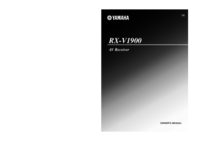
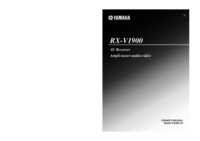





 (256 Seiten)
(256 Seiten)
 (459 Seiten)
(459 Seiten) (506 Seiten)
(506 Seiten) (441 Seiten)
(441 Seiten) (92 Seiten)
(92 Seiten) (18 Seiten)
(18 Seiten)







Kommentare zu diesen Handbüchern