Yamaha RX-V563 Bedienungshandbuch
Stöbern Sie online oder laden Sie Bedienungshandbuch nach AV-Receiver Yamaha RX-V563 herunter. Yamaha RX-V563 Owner's Manual [ru] Benutzerhandbuch
- Seite / 114
- Inhaltsverzeichnis
- FEHLERBEHEBUNG
- LESEZEICHEN




- AV Receiver 1
- IMPORTANT SAFETY INSTRUCTIONS 2
- Caution-ii En 3
- Caution-iii En 4
- Contents 5
- Features 6
- Getting started 7
- Step 1: Set up your speakers 9
- ■ For further connections 10
- Step 3: Press SCENE 1 button 11
- Quick start guide 12
- Connections 13
- Placing speakers 14
- Connecting speakers 15
- ■ Audio jacks 17
- ■ Video jacks 17
- Information on HDMI™ 18
- Audio and video signal flow 19
- Connecting video components 20
- Connecting other components 21
- ■ Connecting a set-top box 22
- Connecting audio components 23
- XM SIRIUS DOCK 24
- Connecting the FM and AM 25
- Connecting the power cable 26
- TONE CONTROL 27
- MAIN ZONE 27
- GFECB DA09 28
- 12345678 28
- SL SB SR 29
- Using AUTO SETUP 30
- 5 Press 31
- 6 Press 31
- ■ If an error screen appears 33
- ■ If “WARNING” appears 33
- Selecting the SCENE templates 34
- OPERATION 35
- Creating your original SCENE 37
- SCENE buttons 38
- Playback 39
- Selecting audio input jacks 40
- (AUDIO SELECT) 40
- Selecting the MULTI CH INPUT 40
- Using your headphones 41
- Muting the audio output 41
- Playing video sources in the 42
- Displaying the input source 42
- Using the sleep timer 43
- Sound field programs 44
- Using audio features 47
- Effect.Lvl:MID 48
- FM/AM tuning 49
- Automatic preset tuning 50
- Manual preset tuning 50
- Selecting preset stations 51
- Exchanging preset station 51
- XM Satellite Radio tuning 52
- Activating XM Satellite Radio 53
- Basic XM Satellite Radio 53
- <XM> --1 54
- <XM> -12 54
- <XM>123 54
- C- 043XMU 55
- C5 043XMU 55
- C5:043XMU 55
- Coldplay / Clo 56
- Connecting the SiriusConnect 57
- 184 SIRIUS Wea 58
- ■ All Channel Search mode 59
- ■ Category Search mode 59
- ■ Preset Search mode 59
- ■ Direct Number Access mode 59
- Setting the SIRIUS Satellite 60
- preset channels 60
- Setting the Parental Lock 60
- Radio™ information 62
- Using iPod™ 63
- Using Bluetooth™ components 65
- Recording 66
- SET MENU 67
- Using SET MENU 68
- 1 SOUND MENU 69
- ■ Speaker level B)SP LEVEL 71
- SPEAKER 73
- HEADPHONE 73
- ■ Audio settings G)AUDIO SET 73
- ■ HDMI set H)HDMI SET 74
- 2 INPUT MENU 75
- ■ Multi channel input setup 76
- ■ Volume trim C)VOLUME TRIM 76
- 3 OPTION MENU 77
- Remote control features 80
- Setting remote control codes 82
- Connecting Zone 2 83
- Controlling Zone 2 84
- While holding 85
- Advanced setup 86
- ■ Tuner frequency step TU 87
- ■ Initializing INIT 87
- Troubleshooting 88
- ADDITIONAL 89
- INFORMATION 89
- ■ XM Satellite Radio 92
- ■ SIRIUS Satellite Radio 93
- ■ AUTO SETUP 94
- ■ Bluetooth 96
- ■ Resetting the system 97
- Glossary 98
- ■ SILENT CINEMA 100
- ■ S-video signal 100
- ■ Virtual CINEMA DSP 100
- Specifications 101
- ■ Front panel 106
- ■ Remote control 107
- List of remote control codes 108
- APPENDIX 109
- TV/DVD/VCR 111
- ■ Front panel/Face avant 113
- Printed in China 114
Inhaltsverzeichnis
YAMAHA ELECTRONICS CORPORATION, USA 6660 ORANGETHORPE AVE., BUENA PARK, CALIF. 90620, U.S.A.YAMAHA CANADA MUSIC LTD. 135 MILNER AVE., SCARBOROUGH, ONT
Quick start guide6 En1 Connect the digital coaxial audio cable to the digital coaxial audio output jack of your DVD player and the DVD DIGITAL INPUT C
96 EnGlossary SILENT CINEMAYamaha has developed a natural, realistic sound effect DSP algorithm for headphones. Parameters for headphones have been s
Specifications97 EnEnglishADDITIONAL INFORMATIONAUDIO SECTION• Minimum RMS Output Power for Front, Center, Surround, Surround Back[U.S.A. and Canada m
INDEX98 En Symbols<XM> - - -, XM tuning status message ... 88 Numerics1 SOUND MENU, Manual setup ... 632 INPUT MENU, Manual
Index99 EnADDITIONAL INFORMATIONEnglishE)XM RADIO SET, Option menu ... 75E-1:NO FRONT SP, Auto setup error message
Index100 EnParameter initialization, Option menu ... 74PARENTAL LOCK, SIRIUS Satellite Radio setting ...
Index101 EnADDITIONAL INFORMATIONEnglish XXM ANTENNA, XM Radio setting ... 75XM Mini-Tuner Dock ...
i Front panelSPEAKERSPHONESSILENT CINEMA A/B/OFFl PRESET/TUNING/CH hCATEGORYA/B/C/D/EBANDZONE 2ON/OFFEDITSEARCH MODE PRESET/TUNINGMEMORYZONECONTR
iiAPPENDIX Remote controlRECSUR. DECODENIGHTSTRAIGHT DIRECTPARAMETERMULTI CH IN AUDIO SELSLEEPENHANCERl PROG hTV MUTETV INPUTTV VOLTV CHPOWERAMPST
iiiList of remote control codesBlu-ray playerSamsung 2137CD playerYamaha 5000, 5013CD RecorderYamaha 5001DVDAcoustic Solutions2078Aiwa 2055, 2100Akai
ivAPPENDIXAkai 0059, 0065, 0127, 0129, 0130, 0200, 0204, 0208, 0209, 0213, 0217, 0218, 0255Akiba 0209, 0218Akura 0206, 0209, 0218Alaron 0200Alba 0200,
Quick start guide7 EnEnglishINTRODUCTION1 Turn on the video monitor and then set the input source selector of the video monitor to this unit.2 Press T
vLenco 0208Lenoir 0207, 0208Lesa 0214Leyco 0206, 0213, 0217LG 0016, 0038, 0039, 0127, 0128, 0157, 0158, 0163, 0164, 0166, 0188, 0189, 0200, 0201, 0207
viAPPENDIXTandy 0127, 0207, 0209, 0211, 0218Tashiko 0200, 0207, 0210Tatung 0127, 0204, 0207, 0213, 0217, 0237TCM 0206, 0208Teac 0127Tec 0207, 0208, 02
YAMAHA ELECTRONICS CORPORATION, USA 6660 ORANGETHORPE AVE., BUENA PARK, CALIF. 90620, U.S.A.YAMAHA CANADA MUSIC LTD. 135 MILNER AVE., SCARBOROUGH, ONT
The circled numbers and alphabets correspond to those in the Owner’s Manual.Les nombres et lettres dans un cercle correspondent à ceux du mode d’emplo
Remote control/Boîtier de télécommandeRECSUR. DECODENIGHTSTRAIGHT DIRECTPARAMETERMULTI CH IN AUDIO SELSLEEPENHANCERl PROG hTV MUTETV INPUTTV VOLT
Quick start guide8 En After using this unit...Press AMAIN ZONE ON/OFF on the front panel to set this unit to the standby mode.This unit is set to the
Connections9 EnEnglishPREPARATIONConnectionsRear panelLRSURROUNDLRFRONT BLRFRONT ACENTERLRSURROUND BACK/BI-AMPSINGLESWITCHEDMONITOR OUTLRDTV/CBL DVRDV
10 EnConnectionsThe speaker layout below shows the speaker setting we recommend. You can use it to enjoy CINEMA DSP and multi-channel audio sources. F
11 EnConnectionsEnglishPREPARATIONBe sure to connect the left channel (L), right channel (R), “+” (red) and “–” (black) properly. If the connections a
12 EnConnections Before connecting to the SPEAKERS terminalA speaker cord is actually a pair of insulated cables running side by side. Cables are col
13 EnConnectionsEnglishPREPARATIONConnect one of the type of the audio jack(s) and/or video jack(s) that your input components are equipped with. Aud
14 EnConnections HDMI compatibility with this unit• When CPPM copy-protected DVD audio is played back, video and audio signals may not be output depe
15 EnConnectionsEnglishPREPARATION Audio signal flow• 2-channel as well as multi-channel PCM, Dolby Digital and DTS signals input at the HDMI IN DVD
IMPORTANT SAFETY INSTRUCTIONSCaution-i En• Explanation of Graphical SymbolsThe lightning flash with arrowhead symbol, within an equilateral triangle,
16 EnConnectionsConnect your TV (or projector) to the HDMI OUT jack, the COMPONENT VIDEO MONITOR OUT jacks, the S VIDEO MONITOR OUT jack or the VIDEO
17 EnConnectionsEnglishPREPARATION• When “VIDEO CONV.” is set to “OFF” (see page 73), be sure to make the same type of video connections as those made
18 EnConnections Connecting a DVD recorder, PVR or VCR Connecting a set-top boxMONITOR OUTLRDTV/CBL DVRDVDMD/ CD-ROUT (REC)IN (PLAY)OUTINDTV/CBL DVR
19 EnConnectionsEnglishPREPARATIONConnect the audio components as follows. Connecting a CD player and a CD recorder/MD recorder• When you connect you
20 EnConnectionsThis unit is equipped with the DOCK terminal on the rear panel that allows you to connect a Yamaha iPod universal dock (such as YDS-10
21 EnConnectionsEnglishPREPARATIONUse the VIDEO AUX jacks on the front panel to connect a game console or a video camera to this unit.• To reproduce t
22 EnConnectionsConnecting the wire of the AM loop antennayThe wire of the AM loop antenna does not have any polarity and you can connect either end o
23 EnConnectionsEnglishPREPARATION1 Press CSYSTEM OFF on the front panel to set this unit to the standby mode.Refer to the right column for details.2
24 EnConnectionsThe XM and SIRIUS indicator is only applicable to the U.S.A. and Canada models and the cursor on the left of the XM indicator or SIRIU
25 EnConnectionsEnglishPREPARATIOND CINEMA DSP indicatorLights up when you select a sound field program (see page 41).VIRTUAL indicatorLights up when
IMPORTANT SAFETY INSTRUCTIONSCaution-ii En EXAMPLE OF ANTENNA GROUNDINGMASTGROUNDCLAMPANTENNALEAD INWIREANTENNADISCHARGE UNIT(NEC SECTION 810–20)GROUN
Optimizing the speaker setting for your listening room26 EnThis unit employs the YPAO (Yamaha Parametric Room Acoustic Optimizer) technology which let
27 EnOptimizing the speaker setting for your listening roomEnglishPREPARATION4 Make sure that “SETUP” is set to “AUTO” and the pointer is pointing at
28 EnOptimizing the speaker setting for your listening roomThe display changes as follows.The results displayed under “RESULT” are as follows.Number o
29 EnOptimizing the speaker setting for your listening roomEnglishPREPARATION10 Press 8n and then press 8l / h to select “SET” or “CANCEL”.Choices: SE
SELECTING THE SCENE TEMPLATES30 EnThis unit is equipped with 17 preset SCENE templates for various situations of using this unit. As the initial facto
31 EnSelecting the SCENE templatesEnglishBASIC OPERATION Which SCENE template would you like to select?*When iPod is connected to the Yamaha iPod uni
32 EnSelecting the SCENE templates Preset SCENE templates descriptionsThe illustrations of the SCENE button in the following table indicate the assig
33 EnSelecting the SCENE templatesEnglishBASIC OPERATIONYou can create your original SCENE templates for each SCENE button. You can refer to the prese
34 EnSelecting the SCENE templates Controlling the input source components in the SCENE modeYou can operate both this unit and the input source compo
PLAYBACK35 EnEnglishBASIC OPERATION1 Turn on the video monitor connected to this unit.2 Press MSPEAKERS repeatedly to select the front speakers you wa
CAUTION: READ THIS BEFORE OPERATING YOUR UNIT.Caution-iii En1 To assure the finest performance, please read this manual carefully. Keep it in a safe p
36 EnPlaybackThis unit comes with a variety of input jacks. Use this feature (audio input jack select) to switch between input jacks when more than on
37 EnPlaybackEnglishBASIC OPERATIONYou can display the operating information of this unit on a video monitor.1 Turn on the video monitor connected to
38 EnPlaybackYou can combine a video image from a video source with sound from an audio source. For example, you can enjoy listening to classical musi
39 EnPlaybackEnglishBASIC OPERATIONUse this feature to automatically set the main zone to the standby mode after a certain amount of time.Press 5AMP a
SOUND FIELD PROGRAMS40 EnThis unit is equipped with a variety of precise digital decoders that allow you to enjoy multi-channel playback from almost a
41 EnSound field programsEnglishBASIC OPERATION Enjoying 2-channel sources using the standard decodersSignals input from 2-channel sources can also b
42 EnSound field programs Editing sound fields parametersYou can enjoy good quality sound with the factory default parameters. Although you do not ha
USING AUDIO FEATURES43 EnEnglishBASIC OPERATIONUse the DIRECT mode to enjoy the high quality sounds of the selected source. When the DIRECT mode is ac
44 EnUsing audio featuresThe night listening modes are designed to improve listenability at lower volumes or at night.1 Press 5AMP and then RNIGHT rep
FM/AM TUNING45 EnEnglishBASIC OPERATIONThere are 2 tuning methods: automatic and manual. Automatic tuning is effective when station signals are strong
1 En EnglishPREPARATIONINTRODUCTIONBASIC OPERATIONADVANCED OPERATIONADDITIONAL INFORMATIONAPPENDIXFeatures ...
46 EnFM/AM tuningYou can use the automatic preset tuning feature to store FM stations with strong signals up to 40 (A1 to E8: 8 preset station numbers
47 EnFM/AM tuningEnglishBASIC OPERATIONYou can tune into any desired station simply by selecting the preset station group and number under which it wa
XM SATELLITE RADIO TUNING48 EnXM Radio offers an extraordinary variety of commercial-free music, plus the best in premier sports, news, talk radio, st
49 EnXM Satellite Radio tuningEnglishBASIC OPERATIONOnce you have installed the XM Mini-Tuner Dock, inserted the XM Mini-Tuner, connected the XM Mini-
50 EnXM Satellite Radio tuningyBefore performing operations, press 3XM to select “XM” as the input source. All Channel Search mode1 Press DSEARCH MOD
51 EnXM Satellite Radio tuningEnglishBASIC OPERATIONYou can use this feature to store up to 40 XM Satellite Radio channels (A1 to E8: 8 preset channel
52 EnXM Satellite Radio tuningYou can display the XM Satellite Radio information (such as channel number, channel name, category, artist name, or song
SIRIUS SATELLITE RADIO™ TUNING53 EnEnglishBASIC OPERATIONSIRIUS Satellite Radio provides over 130 channels of exclusive entertainment and 100% commerc
54 EnSIRIUS Satellite Radio™ tuningBefore using the SIRIUS Satellite feature, you need to activate your SIRIUS Satellite Radio subscription. To activa
55 EnSIRIUS Satellite Radio™ tuningEnglishBASIC OPERATION All Channel Search mode1 Press DSEARCH MODE (or MSRCH MODE) repeatedly to select “ALL CH SE
Features2 EnBuilt-in 7-channel power amplifier◆ Minimum RMS output power [U.S.A. and Canada models](1 kHz, 0.9% THD, 8 Ω)90 W/ch[Other models](1 kHz,
56 EnSIRIUS Satellite Radio™ tuningYou can use this feature to store up to 40 SIRIUS Satellite Radio channels (A1 to E8: 8 preset channel numbers in e
57 EnSIRIUS Satellite Radio™ tuningEnglishBASIC OPERATION3 Press 8n repeatedly to select “OPTION MENU” and then press 8ENTER.4 Press 8k / n repeatedly
58 EnSIRIUS Satellite Radio™ tuningYou can display the SIRIUS Satellite Radio information (such as channel number, channel name, category, artist name
USING IPOD™59 EnEnglishBASIC OPERATIONOnce you have stationed your iPod in a Yamaha iPod universal dock (such as YDS-10, sold separately) connected to
60 EnUsing iPod™ Controlling iPod in the menu browse modeYou can perform the advanced operations of your iPod using the supplied remote control when
USING BLUETOOTH™ COMPONENTS61 EnEnglishBASIC OPERATIONYou can connect a Yamaha Bluetooth adapter (such as YBA-10, sold separately) to the DOCK termina
RECORDING62 EnRecording adjustments and other operations are performed from the recording components. Refer to the operating instructions for those co
SET MENU63 EnEnglishADVANCED OPERATIONYou can use the following parameters in “SET MENU” to adjust a variety of system settings and customize the way
64 EnSET MENUOption menu 3 OPTION MENUThe “XM RADIO SET” and “SIRIUS SET” parameters are only applicable to the U.S.A. and Canada models. Signal inf
65 EnSET MENUEnglishADVANCED OPERATIONUse this menu to manually adjust any speaker settings or compensate for video signal processing delays when usin
Getting started3 EnEnglishINTRODUCTION Supplied accessoriesCheck that you received all of the following parts.❏ Remote control❏ Batteries (2) (AAA, R
66 EnSET MENUSurround left/right speakers SUR. L/R SPChoices: NONE, SML, LRG When the surround speakers are largeSelect “LRG” (large).When the surrou
67 EnSET MENUEnglishADVANCED OPERATIONCrossover CROSSOVERUse this feature to select the crossover frequency of all the speakers set to “SML” (or “SMA
68 EnSET MENU Speaker distance C)SP DISTANCEUse this feature to manually adjust the distance of each speaker and the delay applied to the respective
69 EnSET MENUEnglishADVANCED OPERATION Dynamic range F)DYNAMIC RANGEUse this feature to select the amount of dynamic range compression to be applied
70 EnSET MENU HDMI set H)HDMI SETUse this feature to select the component to play back HDMI audio signals.Support audio S.AUDIOUse this feature to s
71 EnSET MENUEnglishADVANCED OPERATIONUse this menu to reassign the input jacks, select the decoder mode or rename the input source. Input assignment
72 EnSET MENU4 Repeat steps 1 through 3 to rename each input source.5 Press 8ENTER to exit from “INPUT RENAME”. Volume trim C)VOLUME TRIMUse this fe
73 EnSET MENUEnglishADVANCED OPERATIONUse this menu to adjust the optional system parameters. Display settings A)DISPLAY SETDimmer DIMMERUse this f
74 EnSET MENU Memory guard B)MEMORY GUARDUse this feature to prevent accidental changes to DSP program parameter values and other system settings.Ch
75 EnSET MENUEnglishADVANCED OPERATION Bluetooth setting E)BLUETOOTH SETUse this feature to start pairing the connected Yamaha Bluetooth adapter (su
Quick start guide4 EnThe following steps describe the easiest way to enjoy DVD movie playback in your home theater.Prepare the following items.❏ Speak
Remote control features76 EnIn addition to controlling this unit, the remote control can also operate other audiovisual components made by Yamaha and
77 EnRemote control featuresEnglishADVANCED OPERATION Controlling other componentsPress one of the input selector buttons (4) or A to C buttons to co
78 EnRemote control featuresYou can control other components by setting the appropriate remote control codes. For a complete list of available remote
Using multi-zone configuration79 EnEnglishADVANCED OPERATIONThis unit allows you to configure a multi-zone audio system. The Zone 2 feature allows you
80 EnUsing multi-zone configurationYou can select and control Zone 2 by using the control buttons on the front panel or on the remote control. The ava
81 EnUsing multi-zone configurationEnglishADVANCED OPERATIONOperating Zone 2Press RINPUT l / h to select the desired input source while the ZONE2 indi
Advanced setup82 EnThis unit has additional menus that are displayed in the front panel display. The advanced setup menu offers additional operations
83 EnAdvanced setupEnglishADVANCED OPERATION SCENE IR code setting SCENE IRUse this feature to output the remote control signals at the REMOTE OUT
Troubleshooting84 EnRefer to the table below when this unit does not function properly. If the problem you are experiencing is not listed below or if
85 EnTroubleshootingEnglishADDITIONAL INFORMATIONProblem Cause RemedySee pageThe sound suddenly goes off.The protection circuitry has been activated b
Quick start guide5 EnEnglishINTRODUCTIONPlace your speakers in the room and connect them to this unit.1 Place your speakers and subwoofer in the room.
86 EnTroubleshootingProblem Cause RemedySee pageDolby Digital or DTS sources cannot be played. (Dolby Digital or DTS indicator in the front panel disp
87 EnTroubleshootingEnglishADDITIONAL INFORMATION TunerProblem Cause RemedySee pageFMFM stereo reception is noisy.The characteristics of FM stereo br
88 EnTroubleshooting XM Satellite RadioIf an operation takes longer than usual or an error occurs, one of the following messages may appear in the f
89 EnTroubleshootingEnglishADDITIONAL INFORMATION SIRIUS Satellite RadioIf an operation takes longer than usual or an error occurs, one of the follow
90 EnTroubleshooting AUTO SETUPBefore AUTO SETUPDuring AUTO SETUPError message Cause RemedySee pageConnect MIC!Optimizer microphone is not connected.
91 EnTroubleshootingEnglishADDITIONAL INFORMATIONAfter AUTO SETUP• If the “ERROR” or “WARNING” screens appears, check the cause of the problem, then r
92 EnTroubleshooting BluetoothStatus message Cause RemedySee pageSearching...The Bluetooth adapter and the Bluetooth component is in the middle of th
93 EnTroubleshootingEnglishADDITIONAL INFORMATION Remote control Resetting the systemUse this feature to reset all the parameters of this unit to th
Glossary94 En Bi-amplification connectionA bi-amplification connection uses two amplifiers for a speaker. One amplifier is connected to the woofer se
95 EnGlossaryEnglishADDITIONAL INFORMATION Dolby SurroundDolby Surround uses a 4-channel analog recording system to reproduce realistic and dynamic s
Weitere Dokumente für AV-Receiver Yamaha RX-V563
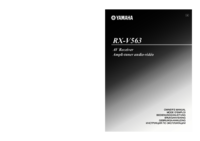
 (53 Seiten)
(53 Seiten)

 (690 Seiten)
(690 Seiten)
 (256 Seiten)
(256 Seiten) (18 Seiten)
(18 Seiten)








Kommentare zu diesen Handbüchern